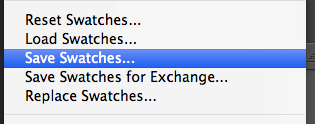Shore Excursion Trip
Initially I decided to go for shore excursion trips because I thought this would be a more manageable task, and I wouldn't be able to bite off more than I can chew.
However, when I started doing mindmaps trying to think of a name I wasn't really getting excited about it.
I also looked at some words on thesauraus.com to try and think of a name.
Cruise Ship Branding
So I had a word with Lorraine about it, and she reminded me that I didn't have to make the cruise ship branding a mammoth task and can just focus on the boat.
I made a list of things I could do without going overboard and thinking about more branded things on the ship:
- Website
- App
- Boarding Pass
- Ice Cream/Drinks Loyalty Card
- Membership Card
- Card
- Merchandise
- Mini Brochures
- 'What's On' Flyer
I felt more comfortable about it now, and Lorraine suggested writing a boat story so I know more about who my audience is and what my brand is.